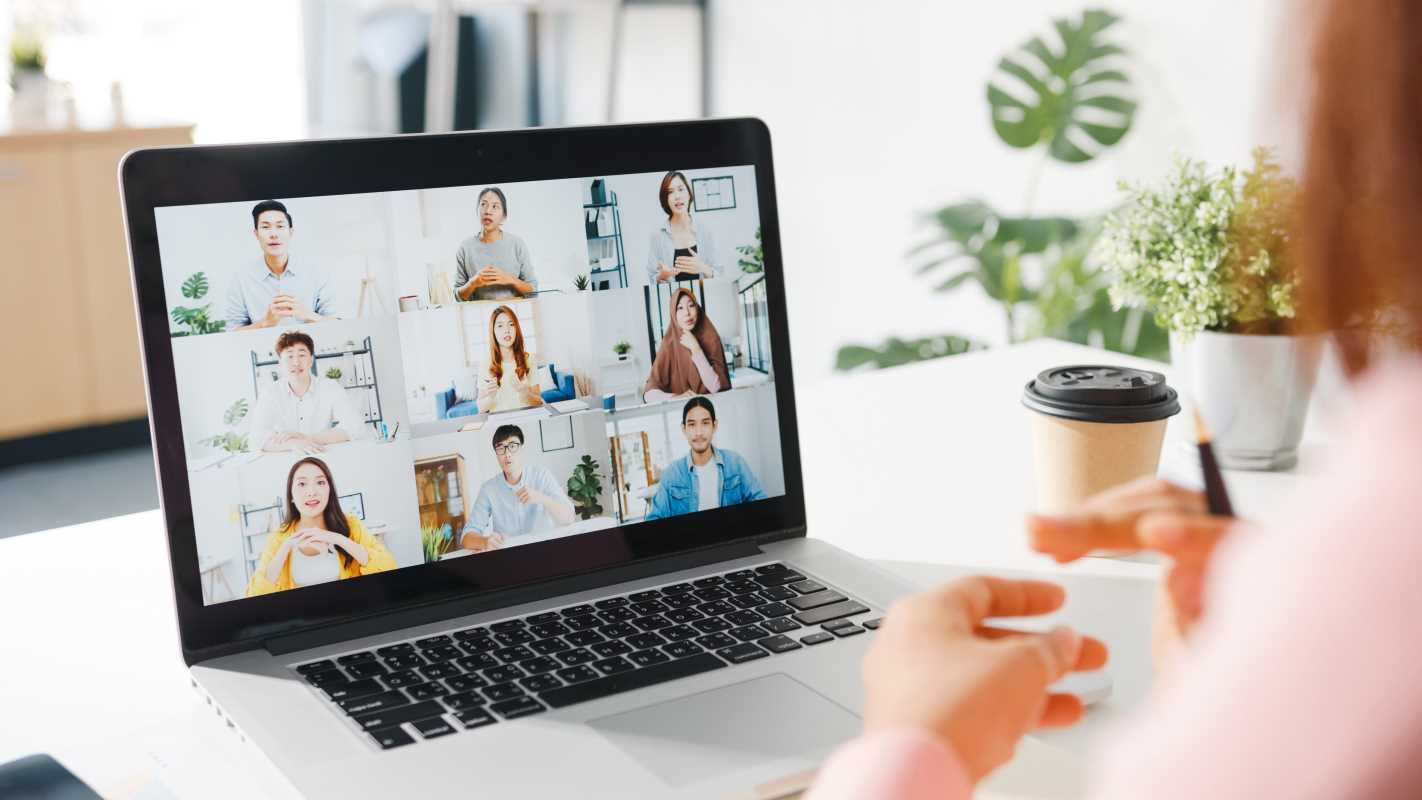Working from home has its perks. You avoid the commute, have more control over your environment, and can create a setup tailored to your preferences. But without the right tools, your workday can spiral into discomfort and distraction. Whether you’re new to remote work or looking to enhance your current setup, having the right essentials is crucial for comfort and productivity. Below, we break down everything you need for a functional and inspiring home office.
1. Ergonomic Office Chair
Sitting for hours on end can take a toll on your back, neck, and hips. An ergonomic chair isn’t just a luxury; it’s a necessity for long-term comfort and health. High-quality ergonomic chairs are designed to provide the right support, encouraging proper posture and reducing strain while improving focus.
What to Look For:
- Adjustable Features: Choose a chair with adjustable height, armrests, and lumbar support so you can customize it to fit your body.
- Breathable Material: Mesh-backed chairs provide ventilation, keeping you cool throughout the day.
- Cushioned Seat: A padded seat with a waterfall edge reduces pressure on your thighs.
Pro Tip: If you’re on a budget, consider adding a lumbar support pillow to your existing chair. It’s an affordable way to improve back support while saving up for a high-quality chair.
Example Chair Options: Popular ergonomic models like the Herman Miller Aeron or Steelcase Leap are splurge-worthy, while brands like Flexispot and Autonomous offer more budget-friendly alternatives.
2. Spacious Desk
Your desk sets the stage for your productivity. A cluttered, cramped table can make you feel overwhelmed, while a spacious desk allows you to spread things out and work comfortably. When choosing a desk, think about how much space you need to handle your daily tasks.
Features to Consider:
- Ample Surface Area: Can your desk accommodate your monitor, laptop, keyboard, and other supplies without feeling crowded?
- Adjustable Height: Sit-stand desks are becoming increasingly popular for promoting movement during the day, helping to reduce fatigue and encourage better circulation.
- Cable Organization: Look for desks with built-in cable management solutions, like grommet holes or cable trays, to keep cords tidy.
Pro Tip: If you’re pressed for space, consider a wall-mounted desk or a corner desk. They make great use of limited areas without sacrificing functionality.
Example Space Saver: Pair your desk with floating shelves above it to store books, binders, or decor while keeping your workspace minimal and organized.
3. Reliable Internet Connection
One of the fastest productivity killers when working from home is a spotty internet connection. Whether you’re leading a Zoom presentation or uploading files to the cloud, reliable internet is non-negotiable.
Recommendations:
- Upgraded Router: If your router is over three years old, upgrade to a newer model with better speed and coverage.
- Ethernet Connection: For the most stable connection, consider using an ethernet cable instead of relying solely on Wi-Fi.
- Mesh Network System: If you’re dealing with dead zones, a mesh system like Netgear Orbi or Google Nest WiFi can ensure strong connectivity throughout your home.
Pro Tip: Want to avoid disruptions during meetings? Use a service like Speedtest to regularly check your internet speed. If speeds dip significantly, contact your provider or explore alternative plans.
Example Practical Tip: Many ISPs offer premium plans optimized for remote work, with features like higher upload speeds or reduced latency.
4. Monitor
Stop squinting at your laptop screen! Adding an external monitor to your setup can transform your workflow and reduce eye strain. A larger display is especially helpful when working across multiple tabs, data-heavy documents, or creative projects.
What Size and Type Work Best?
- Screen Size: A 24- to 32-inch monitor provides enough real estate for multitasking without overwhelming your desk.
- Resolution: Look for Full HD (1920x1080) for everyday tasks or 4K for design work or crystal-clear visuals.
- Ergonomics: Use a monitor arm or stand to set the screen at eye level for optimal posture.
Pro Tip: Consider dual monitors if your work frequently involves comparing documents or needing multiple windows open. The extra screen can greatly enhance productivity.
Example Setup: Pair your monitor with DisplayPort or HDMI cables to ensure the highest quality connection to your laptop or desktop.
5. Keyboard and Mouse
Typing and clicking are unavoidable during the workday, making a quality keyboard and mouse essential to avoid wrist or finger fatigue.
What to Look For:
- Ergonomic Options: Keyboards with a split or curved layout and mice with contoured grips can improve comfort.
- Wireless Convenience: A wireless keyboard and mouse reduce desk clutter and allow for more flexibility in positioning.
- Quiet Operation: If you share your space with others, low-noise peripherals will keep you from being a distraction.
Pro Tip: For extended typing sessions, consider getting a keyboard with mechanical keys. They provide better tactile feedback, making typing more comfortable and precise.
Example Investment: Brands like Logitech and Microsoft offer reliable ergonomic keyboard and mouse options at various price points.
6. Good Lighting
Don’t underestimate the power of good lighting in your workspace. Poor lighting strains your eyes, affects focus, and can even put a damper on your mood. A well-lit space contributes to a productive ambiance and makes work tasks easier on your eyes.
Tips for Optimal Lighting:
- Positioning: Set your desk near a window for natural light, but avoid placing your screen directly in front of or behind the window to prevent glare.
- Task Lighting: Use an adjustable desk lamp for targeted lighting. Look for models with a dimmable feature or color temperature settings.
- Ambient Lighting: Balance harsh overhead lighting with softer lamps for a more inviting workspace.
Pro Tip: Blue-light-blocking bulbs can reduce eye strain for those who are sensitive to artificial lighting.
Example Mini Upgrade: Philips Hue smart bulbs allow you to customize light intensity and color, creating a more dynamic environment.
7. Noise-Canceling Headphones
Noisy neighbors? Kids playing in the next room? A barking dog? Distractions are inevitable, but noise-canceling headphones can make all the difference. They allow you to focus, stay on track during virtual calls, and maintain the mental clarity you need.
What to Invest In:
- Over-Ear Models: These are often more comfortable during long work sessions.
- Built-In Microphone: Useful for seamless transitions between listening and talking during meetings.
- Battery Life: Opt for headphones that last at least 20-30 hours on a single charge to avoid frequent interruptions.
Example Game-Changer: Bose 700 and Sony WH-1000XM5 are standout options for noise cancellation, while budget-friendly alternatives include Anker Soundcore models.
Pro Tip: If headphones aren’t your thing, consider installing soundproof panels or a white noise machine to minimize distracting sounds.
8. Cable Management Tools
A cluttered workspace leads to a cluttered mind. Managing cable chaos will not only make your desk look sleek but also prevent you from accidentally unplugging something important mid-task.
Solutions for Tidy Wires:
- Cable Boxes: These hide unsightly power strips and bundles.
- Cable Clips or Sleeves: Use these to route wires along desk edges or legs.
- Labeling: Mark your cords with small labels to identify them quickly.
Pro Tip: Dedicate a few minutes at the end of each workday to check your cable situation and reorganize as needed.
Example Budget Fix: Velcro straps are a low-cost, high-impact solution for tidying up cords and keeping things organized.
9. Planner or Productivity App
Staying organized is essential when working from home, where lines between “work” and “home” can blur quickly. The right tools to plan and track your tasks will help you stay on top of deadlines and goals.
Options to Explore:
- For List Lovers: Physical planners like the Panda Planner can boost your focus, encouraging you to prioritize tasks.
- For Tech-Savvy Users: Apps like Trello, Notion, and Todoist are excellent for managing complex projects, collaborating with others, or setting reminders.
Pro Tip: Use a digital calendar like Google Calendar to block out your day into dedicated work periods, meetings, and personal time.
Example Personalization: Choose planners or apps that offer customizable templates so you can adapt them to your workflow.
10. Personal Touches
Finally, your home office doesn’t have to feel sterile or purely functional. Adding personal touches can keep you inspired and motivated throughout the day.
Ways to Add Personality:
- Plants: Greenery can brighten up the space and even improve air quality.
- Art: Hang prints or photos that make you happy.
- Comfort Items: A cozy throw blanket, scented candle, or stress-relief ball can make a big difference.
Pro Tip: Keep personal touches minimal and intentional to avoid making your space feel cluttered or distracting.
Example Touch of Zen: Incorporate natural elements like wooden trays or stone paperweights for a calming effect.