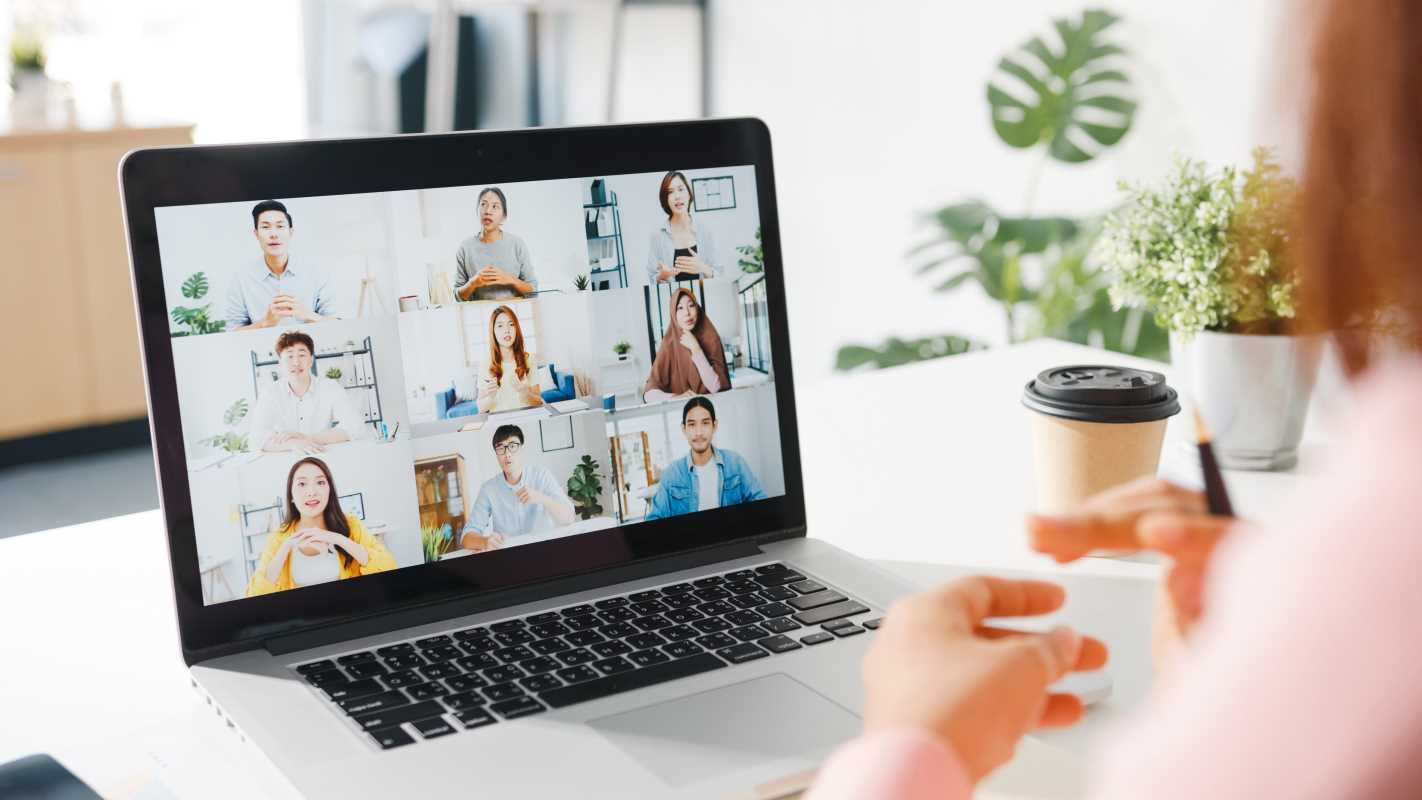A slow Wi-Fi connection can feel like a roadblock in your day, whether you're trying to ace a work call, binge-watch your favorite show, or get to the next level in your favorite game. But the good news is that your Wi-Fi speed isn’t set in stone. With a few changes here and there, you can transform your browsing experience from sluggish to seamless. These are 10 practical tips to help you enjoy a faster, more reliable connection and understand the reasoning behind each one.
1. Place Your Router Centrally
Think of your Wi-Fi router as a radio station broadcasting signals all over your home. To ensure the signal reaches every corner, it’s crucial to place your router in a central, elevated location. Walls, refrigerators, and even aquariums can absorb or deflect signals, causing weaker connections in certain areas.
For instance, if your router sits in a corner near an exterior wall, the signal might bleed into your backyard or the neighbor’s house, leaving less coverage for indoor devices. A central spot in the living room or hallway close to where you use the internet most can maximize coverage.
Common mistake? Tucking routers behind furniture or inside cabinets. While it might make your space look tidier, it severely limits signal strength. Aim for an open, uncluttered spot for placement.
Mount your router high on a wall or shelf. Routers tend to send signals downward, so placing them beneath desks or in basements minimizes their reach.
Pro tip: Every home is different, so test different placements to determine where your router performs the best.
2. Update Your Router Firmware
Your router runs on software called firmware, which tells it how to manage data efficiently. Manufacturers frequently release updates to patch security vulnerabilities, fix bugs, and even enhance performance. Running outdated firmware might not only slow down your Wi-Fi but also leave your network vulnerable to cyberattacks.
Take the time to log into your router’s settings via its IP address (often something like 192.168.1.1) and check for updates. Many modern routers make this process straightforward with an "Update Firmware" button.
If your router is over five years old, its manufacturer may have stopped releasing updates entirely. This is a good indicator it’s time to consider newer hardware.
Think of firmware updates as giving your router a tune-up—one that boosts its speed and strength. Skipping them keeps your network stuck in the past.
3. Use the Right Frequency Band
Most Wi-Fi routers today offer dual-band capabilities, operating on both 2.4 GHz and 5 GHz frequency bands. Knowing when to use each can make a big difference.
- The 2.4 GHz band has a longer range and can penetrate walls better. It’s ideal for devices further away from your router, like a security camera outside your house. However, it’s slower and more prone to interference since older devices and other household gadgets often use it.
- The 5 GHz band, on the other hand, has a shorter range but offers significantly faster speeds. It’s perfect for streaming high-definition content and gaming when you're close to your router.
Think of this like choosing between a country road and a highway. The 2.4 GHz band gets you further but at a slower pace, while the 5 GHz band zooms you around faster, provided the “route” is within range.
To streamline your experience, rename the two bands in your router settings so you can easily connect devices to the appropriate one.
4. Secure Your Network
Ever notice your internet performance plummets at seemingly random times? There’s a chance freeloaders are piggybacking on your connection. Someone streaming HD movies on your network could significantly slow down your speeds.
To prevent this, secure your Wi-Fi with a strong, unique password. Avoid common phrases like "123456" or "password," and go for something complex that combines upper- and lowercase letters with numbers and symbols. Enable WPA3 encryption, if your router supports it, for the highest level of security.
How can you check for unauthorized users? Most routers have a device management feature. Log in to your router interface to see which gadgets are connected and kick off any unfamiliar ones.
Maintaining a secure network doesn’t just speed things up for you; it protects you from potential data breaches, too.
5. Reduce Interference
Wi-Fi signals are radio waves, and like all radio waves, they’re prone to interference. Everyday appliances such as microwaves, cordless phones, and even baby monitors can throw your signal off course. These devices often operate on the same 2.4 GHz frequency band as older routers, leading to slowed speeds or dropped connections.
Where possible, keep your router away from such devices. For instance, avoid placing it near the kitchen where a microwave or refrigerator might interfere. If interference remains a problem, switching to the 5 GHz band (as discussed above) can help sidestep these issues. It’s like finding a less crowded lane on a freeway.
Pro tip: Cables and metal surfaces can also reflect signals, causing interference. Provide as much space as possible between electronics to keep your network smooth and stable.
6. Upgrade Your Hardware
Technology evolves rapidly, and just like an old phone or computer, an outdated router can struggle to keep up with modern internet speeds and traffic loads. If your router is older than five years, it’s worth upgrading to a model that supports current standards like Wi-Fi 6.
Wi-Fi 6 routers are designed to handle multiple devices efficiently, making them a great choice for households with several smart gadgets. They are faster and work better with crowded networks where many people are streaming, gaming, or working at the same time.
An added bonus? Newer routers often have features like parental controls, better security protocols, and improved range. The upfront cost might seem high, but the long-term benefits make it a worthwhile investment.
Before buying, ensure the hardware aligns with your internet plan’s speed. A fancy router won’t make much of a difference if you’re using an outdated plan from your Internet Service Provider (ISP).
7. Optimize Router Channels
Have you noticed that Wi-Fi tends to slow down when all your neighbors are home? That’s because your devices could be competing for the same channel on which their routers are broadcasting. Many routers default to Channel 6 in the 2.4 GHz band, making it one of the most crowded options.
Switching your router to a less congested channel can drastically reduce this competition. tools like Wi-Fi Analyzer or similar apps can help you identify which channels are least crowded. Once you have this information, access your router settings to switch to an optimal channel.
Think of this task as choosing to drive on an alternate route to avoid rush-hour traffic. Decongested channels mean smoother browsing.
Modern routers often handle this process automatically, so if you’re upgrading your hardware, look for models with automatic channel selection.
8. Use a Wi-Fi Extender or Mesh System
Large homes or buildings with thick walls often experience Wi-Fi dead zones or areas with weak coverage. This is where technology like Wi-Fi extenders or mesh systems comes in handy.
A Wi-Fi extender boosts your existing network by picking up the signal from your router and rebroadcasting it. Place one halfway between your router and the problem area for the best results.
A mesh network, on the other hand, is a more robust solution. It uses two or more nodes that work together to blanket your home in reliable Wi-Fi coverage. While mesh systems are pricier, they’re ideal for multi-story homes or spaces with lots of obstacles.
Either option can transform dead zones into fully functional areas, ensuring you don’t miss a beat when streaming, working, or gaming in every corner of your home.
9. Limit Bandwidth-Hungry Devices
Ever had your video call freeze because your roommate decided to download a massive game update? High-bandwidth activities can hog your network’s resources, leaving other devices in the lurch.
Router settings often include a feature called Quality of Service (QoS), which lets you prioritize certain devices or apps over others. For example, you can ensure your work laptop gets high priority during office hours, while your gaming system gets priority during downtime.
Another tip is to schedule downloads or updates during off-peak hours when fewer people are using the internet. This way, you avoid bogging down your network during busy times.
Additionally, disconnect devices you’re not actively using. Smart TVs, tablets, and phones left running in the background may be leeching bandwidth unnecessarily.
10. Reboot Your Router Regularly
Think of rebooting your router as giving it a much-needed reset. Over time, routers can accumulate cache or run into software glitches that hamper performance. Restarting your router every few weeks clears out these issues and refreshes your connection.
Here’s a pro tip: Plug your router into a smart plug and schedule automatic restarts during the early hours of the morning. That way, you don’t need to remember to do it manually.
For persistent issues, a factory reset might also help. This clears old settings and gives your device a clean slate, which can sometimes resolve chronic problems.
.jpeg)