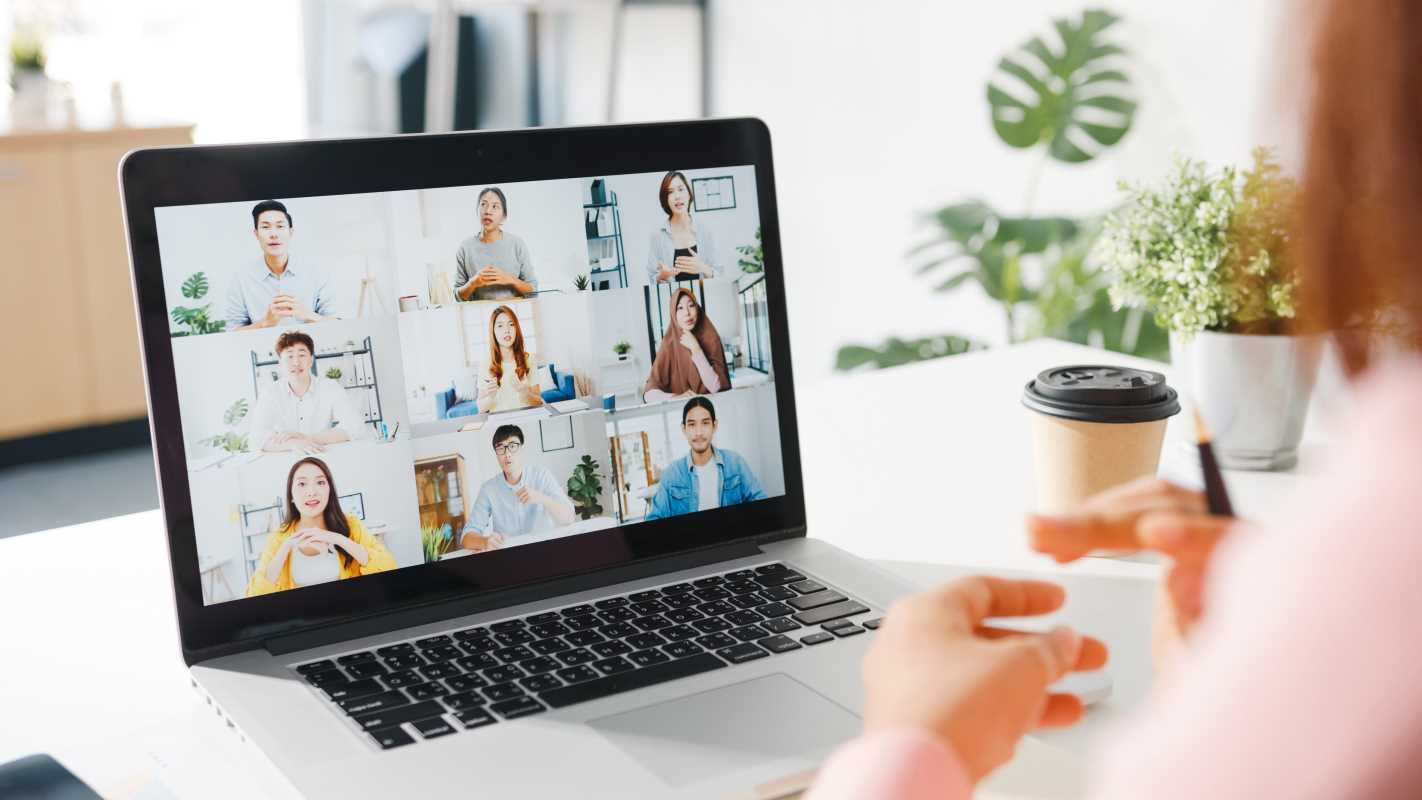Smartphones have become an essential part of modern life. They help us stay connected, manage tasks, and even entertain us during downtime. However, when your phone isn’t working as it should, it can quickly create frustration and disruption. The good news? You don’t need to be a tech wizard to handle most common smartphone problems! With a few simple fixes, you can tackle everyday issues and keep your device running like new. This is a step-by-step guide to addressing some of the most frequent smartphone challenges.
Fixing a Smartphone That Won’t Charge
A smartphone that refuses to charge can be a source of stress, especially when you're counting on it for work or to keep in touch with family. Before you rush to the repair shop, try these practical steps:
- Check the Charging Cable
- A damaged cable is one of the most common culprits behind charging problems. Carefully inspect your charging cable for signs of wear and tear, like frayed wires or bent connectors. If you suspect the cable is the issue, borrow one from a friend or family member to see if that makes a difference. Always buy high-quality cables, as cheap ones can break down quickly and even damage your device.
- Clean the Charging Port
- Over time, lint, dust, or debris can accumulate inside the charging port, blocking the connection between the cable and the device. Gently use a toothpick, a wooden skewer, or a soft, dry brush to clean the inside of the port. Be cautious and avoid using anything that’s metallic, as it could damage the internal components.
- Reboot the Phone
- A system glitch could be the reason your phone isn’t charging. Restarting your phone can often reset these minor software issues. Simply hold the power button and select the "Restart" option from the menu.
- Try a Different Power Source
- The outlet, power strip, or USB port you’re using might not be providing sufficient power. Switch to another outlet, use a different power adapter, or plug your cable into a computer’s USB port to test whether the charging issue persists.
If none of these fixes work, the issue might be with the battery itself or an internal component. At that point, it’s best to consult a professional.
Solving App Crashes
Few things are as frustrating as an app that closes the moment you open it or freezes just when you need it most. Here's how to handle app crashes effectively:
- Update the App
- Developers frequently update apps to fix bugs and compatibility issues. Open your app store, search for the app in question, and check if there’s an update available. Downloading updates can resolve many crashing problems.
- Clear Cache
- Cache files are temporary data that apps store to improve performance. But over time, they can become corrupted or take up unnecessary space. To clear the cache, go to your phone’s settings, tap on “Apps” or “Application Manager,” find the problematic app, and select "Clear Cache." This won’t delete your saved data but will refresh the app.
- Uninstall and Reinstall
- If updating and clearing the cache don’t work, try uninstalling the app and reinstalling it from scratch. This ensures you’re working with the latest version and eliminates any corrupted files causing issues.
- Restart Your Phone
- A simple reboot can work wonders. By restarting your device, you’re clearing its memory and refreshing the system, which often resolves app-related glitches.
For apps you use regularly, like a kids’ learning app or your family calendar, these steps can ensure they remain reliable tools.
Improving Battery Life
A fast-draining battery can make it hard to get through the day, especially when you’re busy juggling work and family responsibilities. Fortunately, there are several easy ways to make your battery last longer:
- Dim the Screen Brightness
- Your smartphone's screen is one of the biggest battery drainers. Switch to automatic brightness mode so your phone adjusts to surrounding light conditions. If you prefer more control, set the brightness manually to a comfortable level below 50%.
- Enable Battery Saver Mode
- Most smartphones offer a built-in battery saver mode designed to optimize your device's settings for long-term use. This feature reduces performance intensity, limits background activity, and disables unnecessary animations when your battery is running low.
- Close Background Apps
- Many apps continue running in the background, consuming power even when you’re not using them. Swipe up on your home screen to view open apps and close any that aren’t needed. For Android users, this can often be done through the task manager too.
- Turn Off Unused Features
- Bluetooth, GPS, and Wi-Fi may stay active even when they’re not being used. Switching them off when you don’t need them can significantly extend your battery life. For example, turn off Bluetooth if it’s not connected to your headphones or car.
- Identify Power-Hungry Apps
- Check your phone’s battery settings to see which apps are consuming the most energy. Social media apps, navigation apps, and games are often culprits. For instance, limiting how often you use GPS navigation or switching to a lighter version of an app (like Facebook Lite) can make a notable difference.
These steps not only save battery life but also make it easier to stay connected when you’re on-the-go.
Fixing Slow Performance
A slow phone can be incredibly frustrating, especially when you’re trying to multitask. Here are some tips to get your device running at its full potential again:
- Free Up Storage
- Smartphones often slow down when they run out of storage. Go through your photos, videos, and downloaded files, and delete anything you no longer need. For items you want to save, consider uploading them to a cloud storage service like Google Drive or iCloud. This way, you can free up space without losing important memories.
- Uninstall Unused Apps
- Take a moment to evaluate which apps you actually use. Many of us hold onto apps we downloaded once but never opened again. Removing them will free up space and reduce the load on your phone’s processor.
- Update Your Software
- Manufacturers regularly release updates to improve performance, fix bugs, and enhance security. Make it a habit to check for updates and install them when available. Outdated software is often a key reason behind sluggish performance.
- Switch Off Animations
- Some phones allow you to reduce or disable system animations, which can improve speed and responsiveness. Check your settings or developer options for this feature.
- Restart Regularly
- Restarting clears temporary files from your phone’s memory and shuts down apps you may have forgotten about. Think of it as a quick refresh for your device.
By tackling slow performance head-on, you can enjoy a seamless experience whether you're managing a grocery list or catching up on emails.
Resolving Connectivity Problems (Wi-Fi or Bluetooth)
Struggling to connect to Wi-Fi or pair your device with Bluetooth can be extremely annoying. Try these steps to fix those connectivity issues:
- Toggle Airplane Mode
- Turning on Airplane Mode disconnects your phone from all wireless signals. Enable it for a few seconds, then turn it off. This often resets your connections and resolves minor glitches.
- Restart Your Router
- Wireless issues aren’t always caused by your phone. A slow or unreliable router could be the problem. Power it off, wait about 30 seconds, and turn it back on to see if things improve.
- Forget and Reconnect
- For Wi-Fi problems, go to your settings, tap the problematic network, and select “Forget.” Then reconnect by entering your Wi-Fi password. This simple trick resolves incorrect settings preventing a connection.
- Check Bluetooth Pairing Mode
- If you’re struggling to connect a device via Bluetooth, ensure the device is in pairing mode and nearby. Resetting the Bluetooth accessory (like a speaker or headphones) can also help.
- Update Software
- Updates often include fixes for connectivity bugs. If you haven’t updated your phone recently, now is the time.
These steps should restore your connectivity without needing to contact your internet provider or tech support.
Recovering Locked or Frozen Phones
When your phone freezes or gets stuck on a screen, it can feel like you’ve hit a wall. Try these remedies before assuming the worst:
- Force Restart
- A frozen phone usually responds to a force restart. For most phones, hold down the power button and either the volume down button or home button until the screen goes dark and the phone restarts. This will refresh the system.
- Uninstall Problematic Apps
- If your phone freezes repeatedly, an app could be the cause. Try uninstalling recently downloaded apps or ones you suspect might be buggy.
- Clear System Cache
- On Android devices, you can enter recovery mode to clear the system cache. This helps remove old or corrupted files that could be causing system instability.
- Reset Settings
- If nothing else works, resetting all settings to their defaults might help. While this won’t delete personal data, it will restore system settings, so you may need to re-enter Wi-Fi passwords or customize your preferences again.
Always back up your data before attempting complex fixes, especially if a factory reset seems necessary.
When to Seek Professional Help
Sometimes, problems go beyond DIY fixes. If your phone has experienced water damage, has an unresponsive touchscreen, or needs a new battery, it’s best to seek help from an authorized repair service. Avoid third-party repair shops unless they’re reputable, as they might void your warranty or use subpar replacement parts.
By using these straightforward solutions, you can address common smartphone issues without stress. Share this guide with other parents to help them keep their devices running smoothly too!
 (Image via
(Image via