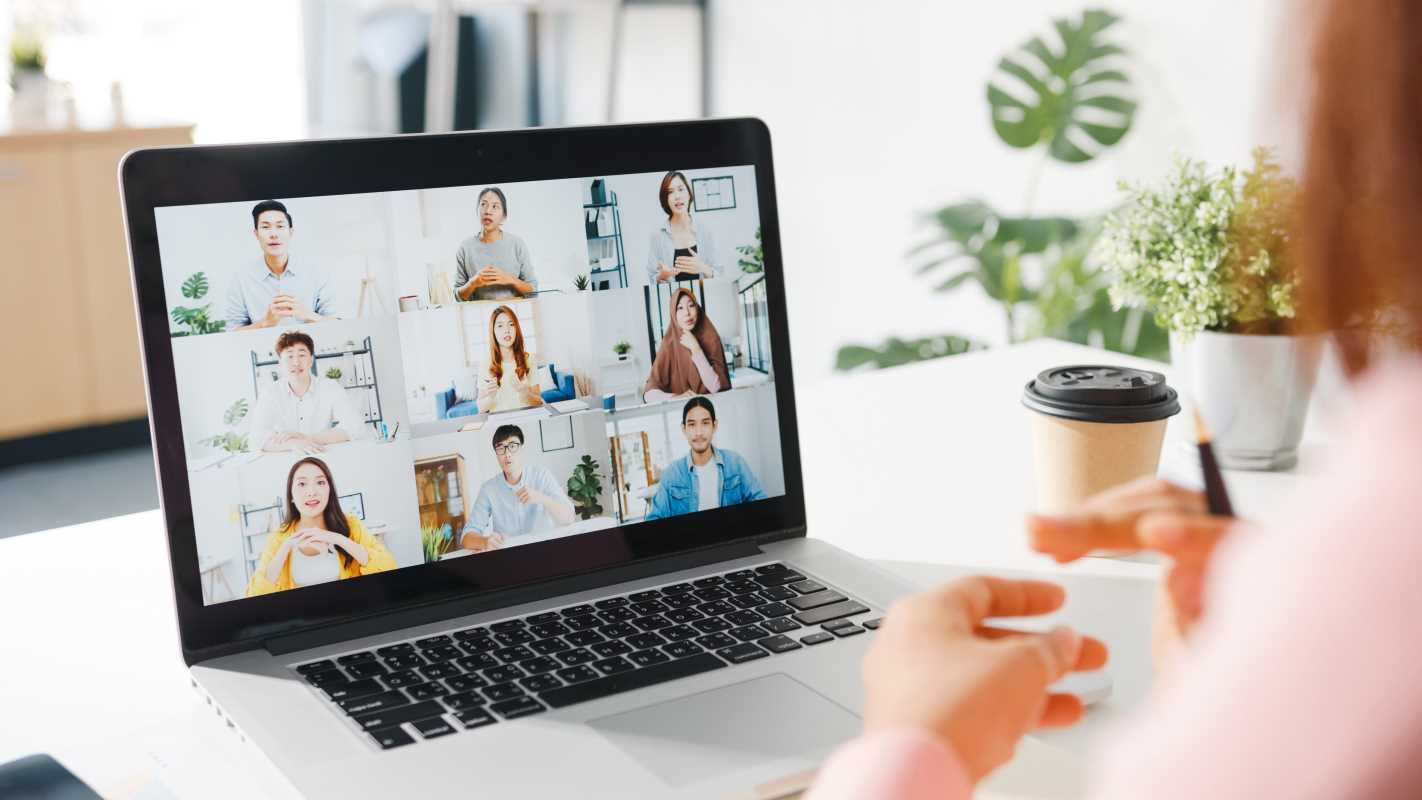Bluetooth technology is a fantastic tool for wirelessly connecting devices. Whether it’s syncing a pair of headphones, linking a smart TV, or connecting to the car stereo, Bluetooth should make life easier. But when it doesn’t work, it can be downright frustrating! From sudden disconnections to devices refusing to pair, the struggle is real. Don’t worry—we’ve got your back. Here’s an extended guide full of practical advice, relatable scenarios, and tips to troubleshoot the most common Bluetooth issues effectively.
1. Is Your Bluetooth Even On?
Yes, this sounds obvious, but you’d be surprised to know how many people skip this simplest of steps. More often than not, the issue lies in something as basic as leaving Bluetooth switched off.
How to Check:
- On most smartphones or tablets, you can switch on Bluetooth by going to Settings > Bluetooth. On many devices, there’s a toggle switch to turn it on or off.
- Swipe down (or up, depending on your device) to access the quick settings menu, where you can ensure Bluetooth is toggled “On.”
Additional Tip:
If the device you want to pair with isn’t showing up, confirm it has Bluetooth turned on as well. For example, when attempting to connect to a pair of headphones, ensure they’re powered on and ready to pair.
Relatable Scenario:
You're rushing out for a jog, and your headphones just won’t connect. Turns out, Bluetooth was off on your phone. Oops! It’s an easy mistake, and now you know how to double-check.
2. Pairing Mode Troubles
For devices to connect, they need to be in pairing mode. This is a mode where the device becomes “discoverable,” allowing other Bluetooth-enabled gadgets to find and link with it.
Common Methods for Pairing Mode:
- Many headphones or earbuds require you to depress the power button for a few extra seconds to activate pairing mode. Often, devices use a blinking light (blue or white, most commonly) to show that they’re ready to pair. Watch for this indicator.
- Some devices, such as speakers or smart home gadgets, may have a separate pairing button.
Tip 💡:
If your device has already been connected to something else recently (say, your laptop or another smartphone), it may need to disconnect before entering pairing mode. For example, disconnecting your wireless earbuds from your tablet may enable them to reconnect to your phone.
Relatable Scenario:
You’re trying to connect your portable speaker for a backyard barbecue, but no matter how hard you try, it won’t pair with your phone. The culprit? The speaker is still paired with your roommate’s tablet from last night’s movie binge. A quick disconnect and troubleshooting save the day.
3. Too Many Connections? Clear the List
Bluetooth devices, especially older ones, can store lists of previously paired gadgets. However, this can sometimes cause confusion, particularly if the device is trying to auto-connect to an old pairing.
How to Clear the List:
- On your phone or tablet, open Bluetooth settings and locate the list of available or paired devices. Tap the gear icon (or “i” symbol) next to the device you’re troubleshooting and select Forget Device.
- For older Bluetooth gadgets (like early-generation earbuds or speakers), hold down the pairing button until the connections are reset. Check your device’s user manual for specifics.
Additional Insight:
Many newer devices allow for simultaneous connections to multiple gadgets (e.g., some headphones can connect to both your laptop and phone at the same time). However, when incompatible devices are involved, cleaning your pairing list is often a great strategy.
Relatable Scenario:
You’re trying to sync your Bluetooth mouse to your work laptop but keep experiencing connection interruptions. Turns out, it was still bonded to your personal laptop from the night before. Once you clear the old connections, the mouse pairs perfectly.
4. Moved Too Far? Stay Close
Bluetooth connections typically work best within a 30-foot range, but this can vary depending on the device. Physical obstacles like walls, doors, or even appliances can block or weaken the signal.
What You Can Do:
- Start by pairing devices within 10 feet of each other for the strongest connection. Once they are connected, you can slowly increase the distance to see how much flexibility you have.
- Avoid pairing in areas where there are multiple walls or large metal objects (e.g., in basements or near refrigerators).
Real-Life Example:
Ever notice your wireless earbuds start cutting out when you leave your phone on one side of the house and walk to the other? Keep your devices close during sensitive activities like watching movies or attending virtual meetings.
Insider Tip:
Some modern Bluetooth versions, like Bluetooth 5.0, offer stronger signals and can handle greater distances. If your devices aren’t up to date, you may need to factor in these limitations.
5. Software Updates Are Your Friend
Outdated software is frequently the source of compatibility issues. Both your phone’s operating system and your Bluetooth device’s firmware need to be kept current.
Steps for Updates:
- On a smartphone or tablet, check for software updates in the Settings menu. Look for options like Software Update or System Updates.
- For external Bluetooth devices like headphones or smartwatches, open their companion app (e.g., Bose Music, Garmin Connect) and check for firmware updates.
Relatable Scenario:
Your wireless headphones suddenly start dropping calls or skipping audio. By opening the app and installing the latest firmware update, you clear up latency issues, and everything works smoothly again.
Pro Tip:
Enable automatic updates where possible for all your devices. This reduces the chance of missed updates causing connectivity trouble.
6. Turning it Off and On (aka the MVP of Fixes)
The classic “turn it off and on again” solution might sound too basic, but it often works, and there’s a reason for this. Restarting helps reset internal systems and clear minor bugs.
How to Do It:
- Start by toggling Bluetooth off and on on both devices. This can often reset minor connection errors.
- If that doesn’t work, restart the devices entirely before attempting to reconnect.
Practical Tip:
Give your devices a moment after turning Bluetooth off. Waiting 10–15 seconds before toggling it back on can make a difference.
Relatable Scenario:
Your smartwatch suddenly isn’t syncing notifications. Before you panic, reboot the watch and your phone. It’s simple, and it fixes the issue instantly.
7. Still Not Working? Reset the Device
Sometimes, the only way to deal with stubborn devices is to reset them completely. A factory reset removes all saved settings, giving you a fresh start.
General Reset Steps:
- Locate the reset button, usually near the charging port or on the underside of the device.
- Hold this button down for a specified length of time (this ranges from 5 seconds to over 30 seconds, so consult the user manual).
Warning:
Factory resets erase all pairing settings, so be prepared to set things up again from scratch.
Relatable Scenario:
Your once-reliable Bluetooth speaker is constantly cutting out. After a quick reset and re-pairing, it works like new.
8. Interference Might Be the Culprit
Bluetooth operates on a 2.4 GHz frequency band, the same one used by many other household devices, from Wi-Fi routers to cordless phones. This can lead to interference, especially in busy environments.
Solutions to Try:
- Move to a less crowded area, particularly one further from routers, baby monitors, or microwaves.
- Power off other Bluetooth-enabled devices that might not be in use, reducing overall traffic in the frequency range.
Pro Tip:
If interference continues to be a problem, upgrading to devices equipped with the latest Bluetooth version (e.g., 5.2 or higher) may offer better stability and resistance to environmental disruptions.
Relatable Scenario:
You’re hosting a game night and trying to use Bluetooth speakers. Every time someone microwaves popcorn, the music skips. Moving the speaker further away from the kitchen solves the problem.
9. Test with Another Device
When troubleshooting, testing the performance of your Bluetooth device with another gadget can help pinpoint the problem.
Steps to Take:
- If you’re trying to connect your Bluetooth keyboard to a laptop, but it’s not working, try pairing it with a phone or tablet to see if the issue persists.
- If the device works perfectly with other gadgets, then the issue probably lies with the original one you’re connecting to.
Relatable Scenario:
Your wireless earbuds aren’t connecting to your tablet. After testing them with your phone and finding they work fine, you realize the tablet’s Bluetooth settings need adjusting.
10. When It’s Time to Call for Help
If you’ve tried everything and nothing works, it might be time to enlist professional help. Device manufacturers often provide extensive troubleshooting guides and customer support.
What to Do:
- Visit the manufacturer’s website for a support guide or troubleshooting page.
- Contact customer support to determine if your device is still under warranty.
Real-Life Example:
You’ve reset, updated, and double-checked connections, but your Bluetooth headphones still won’t work. After contacting customer support, you learn that a free repair or replacement is covered under your warranty.
With these detailed tips, you’re well-equipped to tackle Bluetooth troubles like a pro. Whether it’s resetting connections, avoiding interference, or simply keeping devices up to date, you can stay connected stress-free. Bluetooth may be finicky, but with patience and these strategies, you’ll have your issues solved in no time!
 (Image via
(Image via